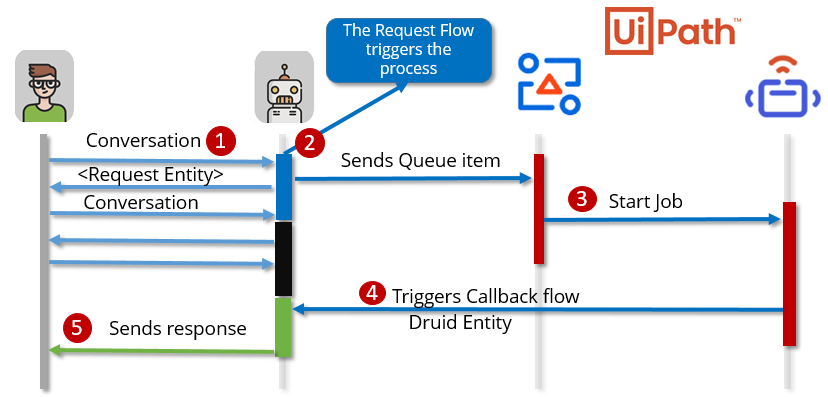Running Unattended Process using Orchestrator Queues
Triggering unattended robots will execute tasks and interact with applications independent of human interaction. They typically perform batch operations that do not require user intervention. For example, a batch of new client information is received in a spreadsheet and needs to be entered into multiple applications.
Unattended robots run in virtual environments and can automate any number of processes. The UiPath Orchestrator is responsible for remote execution, monitoring, scheduling and providing support for work queues.
You can integrate with the UiPath Orchestrator to trigger unattended robots (processes) from the chatbot. The integration is asynchronous.
How triggering an unattended process works
- The bot chats with the human and collects all the required information (Request Entity).
- The chatbot triggers the process. It sends the request to the robot passing the queue items to the UiPath queue.
- The conversation with the human continues while the process is queued and executed in the back-office.
- The robot will trigger the Callback flow and notify the chatbot when the process completes.
- The chatbot will use the data stored in the Response Entity to respond to the user.
How to trigger an unattended process from the DRUID ChatBots
To trigger an unattended process, follow these steps:
Step 1: Create two flows.
Create two flows as follows: the request flow which will be triggered when chatting with the user and the Callback flow which will be triggered by the UiPath robot on process completion. At this point create the flows without defining the dialogs. For information on how to create a flow, see Creating a Flow.
Step 2: Create the required entities.
Create the Request and Response entities. Define the bot informational model by adding the business custom fields for both entities.
For information on how to create entities, see Creating Entities.
Step 3: Create the UiPath connector.
Create the UiPath connection string. For information on how to do that, see Creating the UiPath Connection Strings.
Step 4: Configure the flows.
Configure the request flow, defining the dialog. Make sure to add an Action step where you call the UiPath connector.
Configure the Callback flow. Make sure that you add an Action step where you call the UiPath connector and in the Set Variables section you set the FlowId field of the Response Entity to the ID of the Callback flow created at Step 1.
For information on how to configure flows, see Configuring Flow Steps.
Step 5: Submit items to the UiPath queue.
Create a new queue item in a UiPath Orchestrator Queue with data mapped from DRUID Entities. For information on how to do that, see Adding Item to UiPath Queue.
Step 6: Use the integration data.
Once an item is placed in a UiPath Orchestrator Queue and its status is “New”, it is ready to be used by the UiPath process.
For information on how to use the DRUID chatbot data in an UiPath process, see Using UiPath Integration Data.
Step 7: Trigger the Callback flow.
Handle the process completion by triggering the Callback flow. For information on how to do that, see Triggering the Callback Flow.